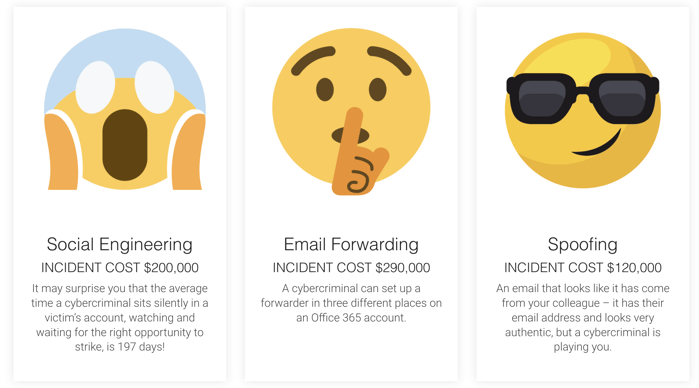6 min read
Microsoft Edge - A Quantum Leap Forward For Productivity and Business
By: Blueteam Networks on Apr 14, 2022 10:30:00 AM

Microsoft Edge seems to have developed a reputation as one of the slower, less sophisticated browsers. While this may have been true in the past, Microsoft recently released a range of fantastic updates designed to improve the performance and usability of the Edge browser.
Anyone who remembers the early days of Internet Explorer will know that Microsoft's offerings have come in leaps and bounds in the last couple of decades. After retiring Internet Explorer, Microsoft launched Edge, a sleek new browser that could help business users work more efficiently.
Before Edge came along, Microsoft's signature browser – Internet Explorer – was known for its relatively sluggish loading speeds. Fortunately, Microsoft has resolved this issue with the help of Google's Chromium codebase. (In fact, Google Chrome extensions work with Microsoft Edge. You can even use Chrome themes!) Edge offers enhanced compatibility, impressive loading speeds, excellent user support provisions, and a host of regular updates to keep the browser, and your day, running smoothly.
If that weren't enough, Edge allows users to browse websites using private profiles across a range of devices. While you might imagine that so many added features would clog up the interface, Microsoft has managed to integrate them in a seamless and user-friendly fashion. If you're tired of asking your IT service provider for help with simple browser tasks, Edge is here to help.
We've put together a list of Microsoft Edge's most valuable new features.
Features to look out for:
1. Wireless content sharing
Edge contains a Share feature allowing users to transfer browser content to additional devices without navigating away from their open tab. Sharing content is incredibly easy, and Edge offers a range of customization controls to suit users' needs.
2. Multiple team member profiles
You can now set up several user profiles on Microsoft Edge. The purpose of this new feature is to allow colleagues to share their browsers without the need to disclose personal information or preferences. If you want to use Edge for professional and personal purposes, this feature will ensure that your sensitive data is kept private.
If that weren't enough, you can add new profiles quickly and easily without the help of an IT service provider. Simply link Edge to your new Microsoft account and feel free to customize the settings – rest assured, this won't alter other profiles on the browser.
You can also automatically switch between connected profiles, as Edge will prompt you to use a default profile when launching a page. In this way, it saves time and improves the user experience.
Read: Essential Add-ons for Microsoft Office 365
3. Pin a website
As you're probably aware, many browsers contain a Pin feature that allows users to find their favorite webpages quickly – you simply need to visit the pinned link to load the page automatically. While this can save time, it's not without its problems. Closing a window with pinned sites can mean you lose your favorite sites when you next open the browser. With Edge, however, you can pin websites to your taskbar. When you open the page you would like to pin, you can navigate toward the Pin function in the "More" menu. Next time you need the page in question, you'll need to click on an icon in the taskbar.
4. Improved privacy settings
Microsoft Edge also has a new feature called Tracking Prevention, which restricts advertisers, social media sites, and other data-tracking parties from following your online activity. It protects users' privacy and ensures the browsing experience is less personalized in professional settings. The feature allows users to choose from three different privacy options, including:
- Basic: This allows most parties to track your activity. It blocks harmful trackers from tracking your activity while allowing the browser to display personalized ads and marketing content.
- Balanced: This level represents a step up from the basic setting, blocking trackers from websites you haven't opened. This option is good if you want to reduce the number of personalized ads you and your team are exposed to.
- Strict: This level represents the highest level of privacy, ensuring dangerous trackers are disabled and personalization is kept to an absolute minimum.
5. Create reading lists
Microsoft Edge's new Reading List feature allows users to save lists of interesting articles to read later. This feature is perfect for users who want to avoid clogging up their Bookmarks or Favorites tab with pages they'll only read once. What's more, you can synchronize your Reading List with other devices, facilitating seamless workflows.
To add a page to your Reading List, click the Star icon in the address bar, navigate to the Reading List, and click Add. You can also switch to a special Reading mode to minimize distractions and give your full attention to fascinating articles.
6. Preview tabs
Do you ever find yourself drowning in tabs when you conduct research? While it can be helpful to keep several tabs open at once, opening too many can be confusing and counterproductive.
Fortunately, Microsoft Edge could help you overcome this problem with its new Tab Preview function. This feature displays a preview of any open tab via a panel at the top of the browser, so you don't have to click on each tab individually to refer to an interesting piece of information.
7. Mute your tabs
With Edge, you can prevent tabs from playing distracting audio. All you need to do is right-click on the offending tab and select the Mute Tab option in the drop-down menu. Activating this new mute function can be very helpful if you're trying to stay productive throughout the day and maintain high levels of focus. Plus there's nothing worse than being a video conferencing call and having noise from tabs interrupt.
Read: Embracing the New Remote Work Trend? Here’s How to Prepare Your Network
Make the most of Microsoft Edge today!
Are you a business owner wondering how to boost the productivity of your team members? Using Microsoft Edge could be a good opportunity. On top of the features mentioned here, Edge offers a wide array of impressive features designed to aid focus and help users perform to the best of their abilities.
Don't buy into the myth that Edge carries the same issues that afflicted Internet Explorer. Microsoft has significantly upped its game and rolled out upgrades designed to enhance productivity.
Read: 10 Office 365 Features You Need For Work
To find out more about streamlining your IT systems, increasing productivity, and lowering the risk of cyberattacks, don't hesitate to give us a call today. 614-721-2921 We're happy to help!
Is your instance of Microsoft Office locked down to prevent intruders from wreaking havoc on your systems?
Find out more about how we secure Office 365.
Recent Posts
12 Ways to Optimize Security for Office 365
If you own a business or run an IT department, you and your staff are probably using Microsoft...
Your Windows 11 Checklist
Windows 11 is scheduled to be released in about a month. We downloaded a preview release, and we...
Reply Chain Phishing: What Your Business Needs to Know
Cyber crimes reached new heights and drew more attention than ever in 2021.