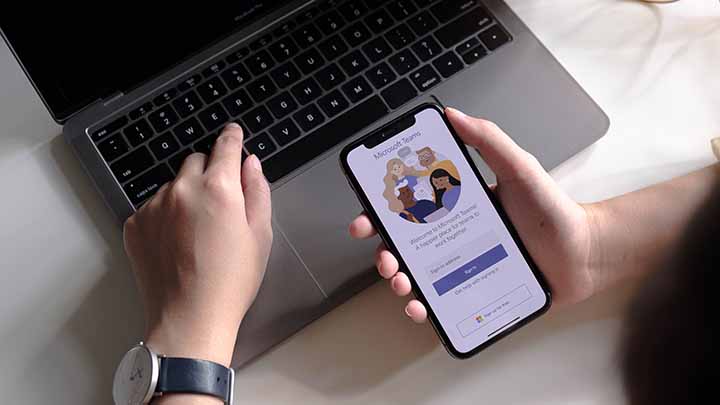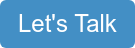Microsoft Office 365 has numerous features, and in addition to benefitting individuals and organizations, the various add-ons it comes with benefit small businesses as well. The add-ons save time, help with productivity, aid in better team communication. Now, let’s talk about seven essential Microsoft 365 add-ons that you should consider installing:
-
Teams
Teams is perfect for groups that are both big and small. It helps with instant messages, file sharing, collaboration, sharing files or documents, and more. When installing Teams, make sure that you install Trello as well, because it allows us to assign tasks easily in groups. Calls and meetings can also be set up with this add-on.
-
Emojis
With more and more employees having to work from home, it's more important than ever to add a human touch to your communication. Emojis as an add-on comes with multiple features. These include history, categories, selecting preferred skin tone, searching based on names and keywords, and working for HTML and text-only emails. This add-on can send data over the internet, and it can also access and modify personal information in the active message section.
-
GIPHY
Having the ability to use GIFs in Outlook is both efficient and fun. Individuals and companies can browse through the curated list of trending GIFs or search from dozens of hand-picked categories such as reaction GIFs, mood GIFs, and lots of other categories.
-
Grammarly
Whether it’s an article, an email, or detailed report, having proper grammar and well-structured sentences is super important. This is what makes *Grammarly such a crucial add-on for Microsoft Office 365. It provides vocabulary and writing style suggestions, grammar and spelling checks, and also a plagiarism detector.
-
Office Tab
Office Tab enables us to open multiple files within the same window and using it, we can also close or save all the documents with a single click. Quick changes can also be made with this add-on, such as renaming a document or saving it to a new folder, and this can be done by right-clicking on the documents tab in the taskbar.
-
FindTime
Finding the perfect time when everyone is available for a meeting can be tough, but with the FindTime add-on, this hurdle is eliminated. This locates the open slots in everyone’s respective schedules, post which everyone can vote for a time that suits them, and the meeting gets automatically scheduled.
-
Translator
There are times when translating a piece of text is not only urgent but also an arduous task. For this very reason, Translator serves as a supremely competent add-on since it can translate text from almost 50 languages.
-
Pexels
Professional documents and presentations require high-resolution, blemish-free images, and Pexels can provide images for your professional presentations and documents. Pexels offers free stock images under a Creative Commons Zero license, meaning you can search high-quality images and use them in all your documents for any purpose with no legal repercussions.
-
DocuSign
Many organizations depend on contracts and other types of agreements to maintain business. Being able to execute these in real-time can get keep your business in sync. With DocuSign you can prepare, sign, act on, and manage all of your important documents. DocuSign complies with eSignature legal standards and is secured with end-to-end Digital Transaction Management, ensuring your files will never be leaked or breached. DocuSign for Outlook and Word allows you and/or a recipient to securely sign a document electronically then send it through email, save it in the app, or store it.
-
Office Lens
Office Lens trims, enhances, and makes pictures of whiteboards and docs readable. You can use Office Lens to convert images to PDF, Word and PowerPoint files, and you can even save images to OneNote or OneDrive.
Let's talk about getting your team set up on the cloud so you can do business seamlessly anywhere, anytime.
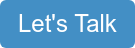
Subscribe to our blog for more tips on how to use your Microsoft Office products more efficiently.
*The Grammarly link above is an affiliate link. We like them so much we decided to partner with them.