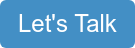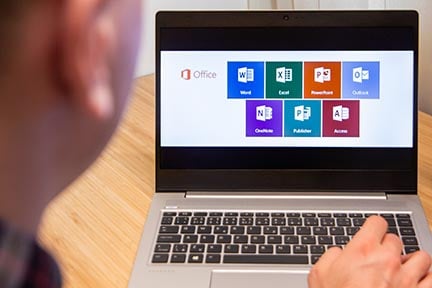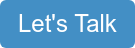Efficiency is key to smooth organizational procedures. Businesses want to ensure that they streamline processes as effectively as possible, whenever they can. Using toolkits such as Microsoft Office 365, you can enable teams to create, edit, and collaborate on projects easily. This allows them to be more effective in their daily processes.
In this article, we’ll cover 10 Office 365 tips that you can use to transform the way you work.
Collaborate With Your Team Members
With Office 365, people can make collaborative document edits in real-time. This feature helps you reduce wasted time sending documents back and forth and waiting for their edited versions to be returned.
Secure Alternative to Zoom and GoTo Meeting
Recall a Delivered Email
If you’ve sent an email accidentally or earlier than you wanted to, you can easily undo it on Office 365 using the ‘undo send’ feature. Using this feature, you can retract emails up to 30 seconds after you’ve sent them.
Search Smartly Using Smart Lookup
Using Smart Lookup, you can research unfamiliar words or phrases in your document. It makes the process of learning quick and easy. After enabling this feature, whenever a term you’re uncertain about stands out, select it and click “Smart Lookup” from the drop-down menu. You will then see all the information available to help you understand that word or phrase.
Let Bing Find Presentation Images for You
Sometimes, it’s easier to outsource the process of finding imagery for your presentations. Office Sway is a helpful tool that does precisely that. The application employs Bing image search to offer you potential images that suit the presentation based on the words it includes.
Introducing the New Approvals App in Microsoft Teams
Get Your Personal Scheduling Assistant
If you want to make the process of scheduling intra-organizational meetings easier, Outlook’s “Scheduling Assistant” and “FindTime” features are lifesavers. These features allow you to see when people in your organization are available and even suggest possible meeting times depending on attendees’ availability.
Declutter Your Email
If you’re easily overwhelmed by cluttered inboxes, Office 365’s ‘clutter’ feature analyzes your email behavior. It determines which emails are likely unimportant to you based on your past behaviors. These are then placed in a ‘clutter’ folder that you can access whenever you’re free.
5 Ways to Protect Your Email Accounts
Electronic Signatures
The act of printing out documents and waiting for them to be signed is outdated. Using DocuSign, you can quickly sign documents using your electronic signature from any device.
Create Excel charts Easily
Office 365 offers features that allow Excel to showcase your data better. Simply select the cells that you want to transform into a graph or table, open the Quick Analysis tool, and pick how you would like to represent this data visually. Voila! Instant chart.
Make Use of Keyboard Shortcuts
When working and collaborating on documents, you can use the same keyboard shortcuts across Office applications to increase your productivity when working and collaborating on documents. These shortcuts differ based on whether you have a Windows or macOS device. You can view all of Office 365’s shortcuts here.
How to Solve Microsoft Office 365 Security Challenges
Create PDF Files
You can easily create PDF files from Word documents. You can do this through File > Export > Create PDF/XPS. You also have the option of partially saving a portion of the file as a PDF document.
Additionally, Office 365 allows you to edit a PDF document. Simply open the file as a Word document and edit the PDF’s contents. Sounds simple? It is!
Essential Add-ons for Microsoft Office 365
Use these tips to make the most out of Office 365, and you can simplify your work life and collaborative capabilities. If you’d like to get help deploying and managing Office 365 for your workforce, let’s talk!